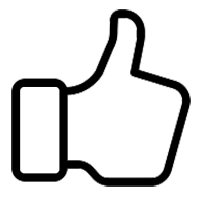JediNarwals
APD Officer-
Posts
325 -
Joined
-
Last visited
Everything posted by JediNarwals
-
send me a PM with a Screen Shot of each page of your settings
-
Make sure your Vsync is off
-
Sorry about not updating it recently. Holiday had been keeping me busy. But the Industrial Shed is 200k and can hold 1 crate, it can also be used as a garage.
-
-
Very top. Says who made it. And very bottom, if you click "Page" it takes you to the page is was originally on..
-
ArmA 3 Performance Tweaks and Settings Guide by incontrovertible This guide was collated by me using personal experience and public information, any tweaks and settings are to be used at your own risk as I will not be held responsible for any damage that may occur. Feel free to link or re-post this guide so long as an acknowledgment is present along with a link back here. These are the original (outdated) threads. ArmA 3 Performance Tweaks and Settings Guide. ArmA 3 Beta Performance Tweaks and Settings Guide. ArmA 3 Alpha Performance Tweaks and Settings Guide. I also have a DayZ Alpha Performance Tweaks and Settings Guide. Contents General Guidelines The built in ArmA 3 Frames per second on-screen display. No-one can really tell you the best settings for you as it is up to your computers build and your personal preference, this is meant as a guide only to help you make decisions. Running at the settings recommended however will yield good results both in performance and visuals. To help tune your settings ArmA 3 has a Frames per second on-screen display in the video options, after changing a setting and waiting a few seconds your FPS OSD will catch up so you can quickly see if you get a gain or a loss in performance. When changing settings your CPU may start bottlenecking your GPU. MSI Afterburner has an OSD for memory usage, when changing settings (especially view distance) try to keep it as high as possible to avoid bottlenecking, I aim for over 90%. Use ArmA3Mark to fine tune your settings to get visuals and performance you are happy with. General System Optimization Disable CPU Parking, to help steady performance. Use ProcessLasso (or RadeonPro with AMD GPU) to set ArmA 3 to always run on High Priority, and help steady performance. Enabling the 3GB switch on 32-bit Windows XP/Vista may improve performance/stability. MarkC's Mouse Acceleration Fix will let you get that 1-to-1 mouse movement you've always been after. Using Razer GameBooster may improve your performance. Check out the free PC Maintainance, Security and Utility apps here to keep your PC running tip-top. The TweakGuides Tweaking Companion is all you will ever need to tweak and maintain Windows. Steam gives you the option to install ArmA to a different internal Hard Disk Drive, this helps to improve load times and stability. Update to the latest beta drivers for AMD or NVIDIA to get the best performance. CCleaner Registery screen. Razer Gamebooster Boost screen. In-Game Settings General Settings ArmA 3 General Settings. Sampling: Use 100% unless you have a very specific reason. Texture Quality (HDD/GPU): High to Ultra, High stops a lot of the building pop-in Ultra basically eliminates it. * Objects Quality (CPU/GPU): High to Ultra, on a higher setting will reduce object pop-in but comes at the cost of frames. * Terrain Quality (CPU/GPU): Standard to High, higher means more frame lag for not much gain visually or otherwise. * Shadow Quality (GPU): DISABLED or High+, lower settings seem to be worse, Ultra seems to give best performance. Particles Quality (GPU): Low or Standard seem to have no impact on performance. Cloud Quality (GPU): Low, this setting is superfluous unless you are really into flying. PIP (GPU): Low or DISABLED, while better than it was previously keep in mind that it still consumes a lot of frames while driving for a cosmetic effect. HDR (GPU): Low has better performance. Dynamic Lights (GPU): Low or High, Ultra seems to have no effect on frames. Overall (CPU/HDD/GPU): Use something like 1050 as Low, 1600 as Standard, 2150 as High, 2700 as Very High and 3800 as Ultra. * Object (CPU/HDD/GPU): Use something like 858 as Low, 1105 as Standard, 1353 as High, 1601 as Very High and 2097 as Ultra. * Shadow (GPU): Leave as 100 or off. * These settings have the largest effect on your performance. Display Settings ArmA 3 Display Settings. Display Mode: Use Fullscreen Window if you are streaming, else Fullscreen is fine. Resolution: Max this, it is almost always better to run at native resolution. Aspect Ratio: Change this to match your monitor. VSYNC: Set to DISABLED unless you are experiencing screen-tearing or somehow have a high spec 60+ FPS computer. Interface Size: Up to your personal preference. Brightness: Up to your personal preference. Gamma: Up to your personal preference. AA & PP Settings ArmA 3 AA & PP Settings. Bloom (GPU): Purely cosmetic light bloom or glow effect, set to whatever you like. Radial Blur (GPU): Motion blur on objects, set to whatever you like. Rotation Blur (GPU): Simply motion blur, set to whatever you like. Depth of Field (GPU): Is the blur effect you get when trying to look beyond your rifle or other object, set to whatever you like. Sharpen Filter (GPU): SSAO (GPU): Attempts to approximate the way light radiates in real life, recommend off for performance gain. Caustics (GPU): Light rays under certain situations like on the seabed, recommend off for performance gain. Antialiasing (GPU): Shouldn't lose much performance having on x4 as compared to x2 (x8 is for over 1080p), if while scoped there is an FPS drop lower the setting. AToC (GPU): A technique to help get rid of jaggies on foliage, set to DISABLED or Grass Only. PPAA (GPU): DISABLED or SMAA High to Ultra, Ultra will likely not impact performance. * Anisotropic Filtering (GPU): High to Ultra, will most likely not impact or increase performance. * If you disable AA and use just SMAA you should get a similar look but improved performance. External Settings ArmA3.cfg Located in C:\Users\\Documents\ArmA 3\ GPU_MaxFramesAhead=4; This may help smooth your frames and with mouse responsiveness, try settings 1-4. GPU_DetectedFramesAhead=0; This may help smooth your frames and with mouse responsiveness. refresh=120; This will make VSync work better if you need it. Field of View (FOV) Settings Use these Field of View settings courtesy of Hi,A3. Open <username>.ArmA3Profile in your C:\Users\<username>\Documents\ArmA 3\ folder. Aspect Ratio 70 (Default) 70 75 80 85 90 95 100 105 1920x1080 (16:9) fovTop=0.75; fovLeft=1.33; fovTop=0.75; fovLeft=1.33; fovTop=0.82; fovLeft=1.46; fovTop=0.89; fovLeft=1.58; fovTop=0.96; fovLeft=1.71; fovTop=1.03; fovLeft=1.83; fovTop=1.12; fovLeft=1.99; fovTop=1.19; fovLeft=2.12; fovTop=1.28; fovLeft=2.28; 1920x1200 (16:10) fovTop=0.75; fovLeft=1.33; fovTop=0.84; fovLeft=1.33; fovTop=0.91; fovLeft=1.46; fovTop=0.98; fovLeft=1.57; fovTop=1.05; fovLeft=1.68; fovTop=1.14; fovLeft=1.82; fovTop=1.21; fovLeft=1.94; fovTop=1.30; fovLeft=2.08; fovTop=1.38; fovLeft=2.21; Startup Parameters ArmA 3 Launch Parameters. You can also use the startup parameters to help in certain situations by right-clicking ArmA 3 in Steam > Properties > Set Launch Options and entering the following. -enableHT Enables Hyper-Threading on supporting CPU's, this option may be overridden by -cpuCount so if you want to use maximum number of CPU cores use -enableHT without -cpuCount. This can help smooth the game by letting it know how to spread the load properly. -malloc= This can set the particular allocator to be used. Significantly affects both performance and stability of the game. More details. -maxMem= set this to 2047 as ArmA 3 uses automatic values (512-1536 MB) without the maxMem parameter. -maxVram= this option will tell ArmA how much Video RAM your graphics card has, 128 is hard-coded minimum (anything lower falls backs to 128). 2047 is soft-coded maximum, any value over 2GB might result into unforeseen consequences! -noBenchmark mainly for the development build this option disables any benchmarking that ArmA automatically does. -noCB Turns off multicore use. It slows down rendering but may resolve visual glitches. -noLogs Mainly for the development build this option disables any logging that ArmA automatically does. -noPause Does not pause the ArmA window when alt-tabbed in Fullscreen window mode, good for multi-taskers and streamers. -noSplash Gets rid of the intro stuff at startup. -world=empty Starts up the game faster as it loads empty level. So for instance my startup parameters look like -enableHT -maxMem=2047 -maxVram=3071 -malloc=tbbmalloc -noBenchmark -noLogs -noPause -noSplash -world=empty SweetFX, AMD & NVIDIA Colour Saturation SweetFX is a universal image improvement and tweaking mod, that works with almost any 32-bit DirectX 9, 10 or 11 game or application. Basically you can use SweetFX to improve the colours of ArmA 3 making it more pleasant to look at, I recommend just using the LumaSharpen and Vibrance (or maybe up to 0.60) values that come already enabled. Both AMD and NVIDIA users can use theSweetFX Configurator to more easily install and manage SweetFX, however AMD users can use RadeonPro instead to even more easily manage it (this however requires SweetFX 1.4 at the moment). A similar effect can be generated via the Colour Saturation option in the AMD or NVIDIA Control panel if you are not comfortable with SweetFX, I use a Saturation of 125. Default SweetFX Configurator screen. Default RadeonPro screen. SweetFX OFF. SweetFX ON. Fred41's Tweaks GimmeMoarFrames GimmieMoarFrames is a very simple tweak that can potentially increase performance. It requires a 64bit OS and at least 8GB of RAM, I gain an extra 8 average FPS in ArmA3Mark. Note that you may not see any performance increase in Multiplayer as it is entirely dependent on the server. The above information is no longer relevant as of patch 1.38 as it causes the game to crash at launch. I am leaving it here however as a reference in case it becomes viable again in the future. tbbmalloc for ArmA tbbmalloc for ArmA is an experimental custom memory allocator modification that can potentially increase performance. It requires a 64bit OS and at least 8GB of RAM, I gain an extra 5-7 average FPS in ArmA3Mark. Note that you may not see any performance increase in Multiplayer as it is entirely dependent on the server, also this is very experimental and may cause crashes or the like. Screen Recording This section is dedicated to screen recording solutions that I believe have merit, increasing performance in ArmA by proxy. FRAPS Alternative: Dxtory Recommended x264 settings for Dxtory or MSI Afterburner. Dxtory is alternative video capture software to FRAPS with a number of other benefits. To enhance your Dxtory you will need to download and install the x264 codec. Pros Compresses in real-time. Custom codecs including x264 (smaller file sizes!). Doesn't limit game FPS. Records at the FPS or screen scale you want. Records separate audio channels, ie headset (game), microphone and Skype/Teamspeak. 1080p 60FPS. Cons Not free. Uses a lot of CPU reducing FPS drastically. FRAPS Alternative: MSI Afterburner MSI Afterburner is alternative video capture software to FRAPS with a number of other benefits. To enhance your MSI Afterburner you will need to download and install the x264 codec. Pros Compresses in real-time. Custom codecs including x264 (smaller file sizes!). Doesn't limit game FPS. Displays vital computer stats. Records at the FPS or screen scale you want. 1080p 60FPS. FREE! Cons Doesn't have full audio channel support for splitting headset (game), microphone and Skype/Teamspeak. Uses a lot of CPU reducing FPS drastically. FRAPS Alternative: AMD GVR & NVIDIA Shadowplay AMD's GVR settings. AMD GVR and NVIDIA ShadowPlay are new features from both AMD and NVIDIA, basically they use a little bit of the grunt from your GPU to encode and compress footage of your game. The best thing about these methods is that as well as offering high quality recordings at good file sizes they are free. While they aren't as featured as some other options they are still being developed and we may see more in the future. AMD HD 7900 and Rx 200 Series as well as NVIDIA GTX 650 or higher graphics cards ONLY are capable of GVR / ShadowPlay! Pros Compresses in real-time. Can timeshift up to 10-20 minutes of footage. Doesn't limit game FPS. Encodes and compresses in real-time. Has minimal impact on game FPS. 1080p 60FPS. FREE! Cons Doesn't have full audio channel support for splitting headset (game), microphone and Skype/Teamspeak. Uses some GPU, can reduce FPS a bit. FRAPS Alternative: Capture Card AVerMedia's RECentral settings. A capture card like the AVerMedia Live Gamer HD is a dedicated PCIe or USB card that allows you to capture and encode whatever is happening on your screen in real time with no CPU or GPU usage. This translates into no FPS loss during gaming making a solution like the Live Gamer HD or a similar product a great way to record, if you can handle the price. Pros Captures straight from the Video Card. Doesn't limit game FPS. Encodes and compresses in real-time. Has no impact on game FPS. Records at the FPS or screen scale you want. Cons Doesn't have full audio channel support for splitting headset (game), microphone and Skype/Teamspeak. No 1080p 60FPS. Price FRAPS KILLER: PlayClaw PlayClaw is the ultimate solution for screen recording, it features support for custom codecs like Dxtory and MSI Afterburner, separate audio channels for Dxtory and overlays for computer stats like MSI Afterburner as well as teamspeak. PlayClaw also supports AMD GVR and NVIDIA Shadowplay by default. All of this comes together with the awesome support from the devs to make for the best overall screen recording solution. Pros Compresses in real-time. Custom codecs including AMD and NVIDIA! Can timeshift up to 10 minutes of footage. Displays vital computer stats and teamspeak. Doesn't limit game FPS. Records at the FPS or screen scale you want. Records separate audio channels, ie headset (game), microphone and Skype/Teamspeak. Has minimal impact on game FPS. 1080p 60FPS. Cons Not free. Uses some GPU, can reduce FPS a bit. Tips & Tricks Dslyecxi It's hard to mention tips and tricks for ArmA and not mention Dslyecxi, as the most prominent member of the ArmA community he's provided us with mountains of content to explore and learn from. Among this content is the and series, which are both worth a look at. Troubleshooting ArmA 3 & GTX 500 Series Cards Our very own L2TG found the solution to this fix for NVIDIA GTX 500 Series cards that are experiencing a black screen, while still hearing full sound (and likely full function, without screen), with or without SLI function. Low FPS issue and fix The main cause of abnormally low FPS is having VSYNC on, either alt-tabbing out and in of ArmA or turning it off should fix the issue. Memory Flush In ArmA you can actually flush or refresh the VRAM if you are experiencing graphical glitches or sometimes performance issues. To do this you hold down "SHIFT" and "-" release then type "FLUSH". Steam Performance Troubles and How Mitigate Them From my own experience this is what eats most CPU from highest to lowest - Dwarden STEAM friend-list (even while online, just closing friend-list saves most CPU usage) STEAM chats (the more of them active the worse the overall load) STEAM updating (as uses checksums it needs some CPU and I/O, so make sure nothing is updating) STEAM overlay STEAM IM (switch yourself to OFFLINE for lowest CPU usage) STEAM website (if you keep website open and minimize, it still keeps playing the flash animations for example, so ideally you visit e.g. your profile page as last) + then set STEAM to lower priority than arma3.exe Stuttering Fixes Some AMD users may experience stuttering during gameplay, the fix seems to be disabling Tessellation in either Catalyst Control Center or RadeonPro. Alternatively virus scanning tools may be causing the issue, try disabling them while playing but remember to re-enable them! Benchmarks After much experimentation it seems that the most reliable way to benchmark ArmA 3's settings is by running each setting from minimum to maximum, then restarting the game and moving to the next setting. Each setting has been run three times @ 1920x1080 and 2150 view distance unless otherwise stated, using ArmA3Mark v0.51 Stratis on patch 1.30.127372. A control sample was taken on both all minimum and all maximum settings @ 2150 view distance. When looking at the results if they are within around 2 frames that means it is within the margin of error and there should be no loss in using the higher setting. Keep in mind the hardware that was used in this benchmarking, as such there may be more variance in your results. Minimum Control - 102.33 My Optimized Settings - 75 Maximum Control - 50.33 Overall / Object Distance Settings 1050m / 858m 1600m / 1105m 2150m / 1353m 2700m / 1601m 3800m / 2097m Frames per second 126.67 113 102.33 91.33 77.67 General Settings Settings Disabled Low Standard High Very High Ultra Texture N/A 103.33 103 101.67 102.33 101.33 Objects N/A 104.33 96.67 90.67 87 84.67 Terrain N/A 104.67 99 95 87.33 79.33 Shadow @ 100 102.33 96.67 95.33 94.33 94 95.67 Particles N/A 102.67 100.67 94.33 N/A N/A Cloud N/A 102.67 99.33 101 96.33 98.33 PIP N/A N/A N/A N/A N/A N/A HDR N/A 103 98.33 N/A N/A N/A Dynamic Lights N/A 103.33 102.67 100.67 103 97.67 AA & PP Settings Settings Disabled Low (25%) Standard (50%) High (75%) Very High (100%) Ultra (200%) Bloom N/A N/A N/A N/A N/A N/A Radial Blur N/A N/A N/A N/A N/A N/A Rotational Blur N/A N/A N/A N/A N/A N/A Depth of Field N/A N/A N/A N/A N/A N/A Sharpen Filter N/A N/A N/A N/A N/A N/A SSAO 102 102.33 101.67 100.67 N/A N/A HDAO 103 103.33 101.67 102.33 N/A N/A Caustics 104 101.67 N/A N/A N/A N/A FSAA 102.33 101 100 101.67 N/A N/A AtoC N/A N/A N/A N/A N/A N/A PPAA - FXAA 103 N/A 102.67 102 103.67 101.33 PPAA - SMAA 102.33 N/A 103 101.33 103.33 102.33 Aniso. Filtering 102.33 102.33 103 102 102.33 101.33 My Optimized Settings These settings are tuned to my particular hardware and preferences. General Settings Resolution: 1920x1080, my maximum resolution. Sampling: 100% Texture: Ultra, reduces a lot of pop-in. Objects: High, depending how much pop-in I may be experiencing this could be changed to Very High Terrain: High, doesn't really need to be higher. Shadow: Ultra, for detailed shadows. Particles: Standard, good performance. Cloud: Low, wish I could disable this like we used to be able to. PIP: Disabled, not worth the frame loss to me. HDR: Low, for performance. Dynamic Lights: High, need some lights to work! Overall Distance: 2150 Object Distance: 1353 Shadow Distance: 100 AA & PP Settings Bloom: 100, personal preference. Radial Blur: 25, personal preference. Rotational Blur: 12.5, personal preference. Depth of Field: 25, personal preference. SSAO: HDAO Very High, personal preference. Caustics: Disabled, doesn't come into play much. FSAA: 4x AtoC: Grass, having only grass using this means that I can see through trees easier. PPAA: Disabled Aniso. Filtering: Ultra inco-PC internal set-up, average functional cable management, hard drives should be lower, overclocked system. Overclocking THIS STEP IS NOT NECESSARY AND CAN RESULT IN DAMAGE TO YOUR HARDWARE, I WILL NOT BE HELD RESPONSIBLE FOR ANY DAMAGE THAT MAY OCCUR AS A RESULT!!! First up I will say that this step is not for the faint of heart, if you do not do this correctly you run the risk of destroying your hardware and I will not be held responsible for that outcome. I also will not provide any guides other than what is mentioned here as overclocking can be different for every CPU / GPU / Motherboard setup. Overclocking should only be done with a supported CPU / GPU / Motherboard and advanced custom cooling, as you need the temperatures to be within operational norm. Do not overclock if you are in any way uncomfortable! CPU Overclocking ArmA 3 is a very CPU intensive game and because of this you will see better results the faster it is. Please note that when overclocking it is better to be conservative and stay at the default voltage, this will help make sure your CPU does not have a reduced lifespan. When overclocking your CPU first make sure it is working and not excessively hot when being stress tested, with 70 degrees Celsius being too hot to overclock. Only once stability and temperatures have been tested and confirmed to be within limits can you start overclocking in 100Mhz steps. Once the system is no longer booting into the operating system or no longer stable under stress testing it is time to dial the overclock back two steps and call it a day. Tools to use for overclocking and stability testing include but are not limited to: CPU-Z gives you all the information you need to know about your CPU including what clock speed it is really running at. HWMonitor is open during all stress testing and displays the temperature of various components in your system. Generally speaking you want to remain in the low 70 degrees Celsius. IntelBurnTest this stress test is used for 10-30 minutes at most and is the quickest way to test for system stability on a new overclock, it is not designed for long term use. prime95 this stress test is used to determine long-term stability of an overclock and is typically left running for 24 hours. The following benchmarks were done on my rig @ default speeds unless stated otherwise using ArmA3Mark v0.51 Stratis on patch 1.30.127372. [TABLE=border: 2, cellpadding: 4, cellspacing: 0] Frequency 3.9Ghz (stock) 3.9Ghz (4-cores) 4.0Ghz 4.1Ghz 4.2Ghz 4.3Ghz 4.4Ghz 4.5Ghz Frames per second 76.67 77.67 80 81.67 83.33 84 85.67 These results show us that there is a direct correlation between increasing the frequency of your CPU and gaining FPS, making overclocking the CPU an efficient way to increase performance. Linus over at LinusTechTips and NCIXcom has done a fantastic overview of overclocking both Intel's Ivy Bridge and Haswell as well as the AMD's FX Bulldozer CPU's. GPU Overclocking Please note that when overclocking it is better to be conservative and stay at the default voltage, this will help make sure your GPU does not have a reduced lifespan. When GPU overclocking just like CPU overclocking you must first start by making sure your GPU is working and not excessively hot when being stress tested, with 80 degrees Celsius generally being too hot to overclock. Only once stability and temperatures have been tested and confirmed to be within limits can you start overclocking the Engine or Memory (not both) in 5-10Mhz steps. Once the system is no longer stable under stress testing it is time to dial the overclock back two steps and call it a day. Tools to use for overclocking and stability testing include but are not limited to: GPU-Z gives you all the information you need to know about your GPU. HWMonitor is open during all stress testing and displays the temperature of various components in your system. Generally speaking you want to remain in the low 80 degrees Celsius range on the GPU, but some like the AMD 290X are designed to run at 95 degrees. Kombustor / FurMark is the quickest way to test for stability, typically you would run the test then proceed to another test or game if it seems stable, it is not designed for long term use. Valley Benchmark is a longer test designed to stress your GPU but in a more realistic way, do a full run after FurMark to check for any issues. The following benchmarks were done on my rig @ default speeds unless stated otherwise using ArmA3Mark v0.51 Stratis on patch 1.30.127372. [TABLE=border: 2, cellpadding: 4, cellspacing: 0] Engine / Memory 950Mhz / 1425Mhz 1000Mhz / 1450Mhz 1050Mhz / 1500Mhz 1250Mhz / 1650Mhz Frames per second 76.67 76.67 75 76 With these results we see that there is no upwards trend and all results are within the margin of error, meaning that there is no benefit to be had overclocking your video card. Linus over at NCIXcom has done a fantastic general overview of overclocking GPU's. RAM Overclocking Do not overclock your RAM, the following information is for use when purchasing only. The following benchmarks were done on my rig @ default speeds unless stated otherwise, I downrated the RAM where appropriate to emulate a slower kit. ArmA3Mark v0.51 Stratis on patch 1.30.127372 was used. [TABLE=border: 2, cellpadding: 4, cellspacing: 0] Frequency / Timing 1600Mhz / 7-8-8-24 1866Mhz / 8-9-9-24 2133Mhz / 9-11-11-31 2400Mhz / 10-12-12-31 Frames per second 73 75 76 76.33 From these tests we can see that there are good gains to be had from faster RAM kits, up until a point. While going faster than 1866Mhz will give you benefits they are far less pronounced, this is likely due to the higher CAS latency more than anything else. Conclusions So in conclusion I can say that by overclocking your CPU and buying faster RAM you can expect better performance to a point, but the same cannot be said for overclocking your GPU and it should probably be left well enough alone. Again I cannot stress how important it is to have proper advanced custom cooling on your overclocking supported CPU / GPU, something like the Air Cooler I am running on my rig or a Water Cooler like Enermax's Liqtech 120X / 240 will do the job, while on GPU's a Custom Cooler is always recommended over the Reference Cooler. Also performance in Multiplayer is still very much dependent on server performance so results will vary in that environment. THIS STEP IS NOT NECESSARY AND CAN RESULT IN DAMAGE TO YOUR HARDWARE, I WILL NOT BE HELD RESPONSIBLE FOR ANY DAMAGE THAT MAY OCCUR AS A RESULT!!! Hardware Recommendations In this section I will suggest hardware that I feel is the best fit for ArmA 3, this is as unbiased and as informed as possible based on my experience and the experience of community members. All estimated prices are in AUD and should be easily found in online stores. Again this is solely aimed at ArmA 3 not any other games. Low End Part Description Est. Price Case Don't need to go overboard here as almost any ATX Mid-Tower will do. Antec, BitFenix, Corsair and NZXT are all favourites. <$100 MoBo Don't go overboard here, you do not need a motherboard with overclocking features since i3's are not capable of this. ASRock and Gigabyte are my favourites. ~$115 CPU The top clock Intel i3 is your best bet, unless you want to also stream in which case an equivilently priced AMD chip may edge it out. ~$160 GPU Sub $200 the best bang for your buck is probably going to be AMD. <$200 RAM Aim for a 2 x 4GB RAM kit at the highest MHz, lowest CAS you can afford that is compatible with your chosen motherboard. G.Skill is my RAM of choice. ~$100 PSU This part is very important, do not cheap out on this, check an online PSU calculator to make sure you get one that will provide enough wattage for 3 years at least. Corsair CX Modular PSU's are my favourite. ~$100 HDD The best bang for your buck here will be an SSHD from Seagate as it offers a hybrid SSD/HDD environment at an affordable price. ~$100 OS Grab the newest OEM version of Windows, yes even if it is Windows 8 as you can get back to Windows 7 style using the free Classic Shell. ~$135 Mid Range Part Description Est. Price Case Don't need to go overboard here as almost any ATX Mid-Tower will do. Antec, BitFenix, Corsair and NZXT are all favourites. <$100 MoBo Because this is the level at which overclocking becomes viable you will want to invest in a motherboard to take advantage of your unlocked CPU. Again however do not go overboard as there are many superflous features. ASRock and Gigabyte are again my favourites. ~$210 CPU The top clock unlocked (K-series) Intel i5 is your best option at this level, nothing more is needed for the best ArmA 3 experience. ~$325 GPU A mid-range AMD/Nvidia card will be the best bang for buck option here. <$450 RAM Aim for a 2 x 4GB or 2 x 8GB RAM kit at the highest MHz, lowest CAS you can afford that is compatible with your chosen motherboard. G.Skill is my RAM of choice. <$220 PSU This part is very important, do not cheap out on this, check an online PSU calculator to make sure you get one that will provide enough wattage for 3 years at least. Corsair CX Modular PSU's are my favourite. ~$100 HDD At this level we want to have 1 HDD for games and 1 HDD for recording if so desired. Seagate or Western Digital Blues are my preferred drives. ~$80-$160 SSD Here we can afford to get a SSD for booting the OS and for ArmA, it does not need to be extravagent in size with 120GB being enough and 250GB being nice. Intel and Samsung SSD's are the only ones I would consider with Samsung SSD's being preferred but premium. ~$100-$170 OS Grab the newest OEM version of Windows, yes even if it is Windows 8 as you can get back to Windows 7 style using the free Classic Shell. ~$135 High End Part Description Est. Price Case Don't need to go overboard here as almost any ATX Mid-Tower will do. However at this price we may start to look at silence optimised cases. Antec, BitFenix, Corsair and NZXT are all favourites. <$160 MoBo Because this is the level at which overclocking becomes viable you will want to invest in a motherboard to take advantage of your unlocked CPU. Again however do not go overboard as there are many superflous features. ASRock and Gigabyte are again my favourites. ~$210 CPU The top clock unlocked (K-series) Intel i7 will be the best for this level as to spend this much you'd also be interested in better streaming performance and video editing ~$470 GPU A high end Nvidia card is usually the absolutely best single card option to be had. <$770 RAM Aim for a 2 x 8GB RAM or 4 x 8GB kit at the highest MHz, lowest CAS you can afford that is compatible with your chosen motherboard. G.Skill is my RAM of choice. <$370 PSU This part is very important, do not cheap out on this, check an online PSU calculator to make sure you get one that will provide enough wattage for 3 years at least. Corsair CX Modular PSU's are my favourite. ~$140 HDD At this level we want to have 1 HDD for games and 1 HDD for recording if so desired. Seagate or Western Digital Blues are my preferred drives. ~$80-$160 SSD Here we can afford to get a SSD for booting the OS and for ArmA, it does not need to be extravagent in size with 120GB being enough and 250GB being nice. Intel and Samsung SSD's are the only ones I would consider with Samsung SSD's being preferred but premium. ~$100-$170 OS Grab the newest OEM version of Windows, yes even if it is Windows 8 as you can get back to Windows 7 style using the free Classic Shell. ~$135 Page Discussion
-
Perks for being a Donator: All prices are reduced by your donor level times four as a percentage Paychecks increase by $25 per donator level. (default is $35) Donator shop items have now merged with standard shops in cities, for easier access and convenience. Exclusive Items: Level 1: Ability to buy a Orange Speed Boat Ability to buy a Off-road Vehicle in Purple Ability to buy a storage container and/or place it at a House + $25 added to pay check 4% discount Level 2: All perks from previous level +$50 added to pay check 8% total discount Ability to spawn in donator town Ability to buy a debit card Level 3: All perks from previous levels Ability to buy a Hatchback Sports Vehicle in Black & White Ability to buy a Hatchback Sports Vehicle in Green Ability to buy a Off-road Vehicle in Sky Blue +$75 added to pay check 12% total discount Level 4: All perks from previous levels Ability to use donor town vendors Ability to buy and craft Mohawk Helicopter Ability to buy a Off-road Vehicle in Red Ability to buy a Off-road Vehicle in Yellow Ability to buy a Hatchback Sports Vehicle in Dark Blue +$100 added to pay check 16% total discount Level 5: All perks from previous levels Ability to buy a Off-road Vehicle in Pink Ability to buy a Off-road Vehicle in Lime Ability to buy a Hatchback Sports Vehicle in Red VR Glasses & VR Suit +$125 added to pay check 20% total discount Donator rewards are subject to change.
-
Asylum Emergency Medical Services (Guide from old forums)
JediNarwals replied to JediNarwals's topic in Guides
Someone has to! -
Updated
-
Welcome to the wonderful world of the Asylum Emergency Medical Service! First thing I would like to say here is, if you are looking for a very profitable source of income for your in-game character, here is not the place to find it. Instead of any monetary reward, you will find people who will RDM you, VDM you, set you up to be killed, and kill you. However, you will also run into some of the best roleplay on the server, as well as meet a large amount of players who truly appreciate the work that you do. Secondly, I will be leading you through this in-depth guide on everything from how to get your first loadout, to hot-landing a chopper*. This guide has been made possible through a few people on the Asylum Gaming Altis Life servers who have taken time to help me make sure my information is plentiful and accurate. Once again, I thank you for visiting and hope you enjoy you time as an Asylum EMT. *Chopper lessons not included EMS Mission Statement As a part of the Altis EMS you are expected to be as independent as possible, while aiding those who request it. You are expected to have a higher standard of roleplay then those around you. While on duty, your job is to patrol the roads and highways of both major and minor cities, helping those in need. Be it a flat tire, an overheated engine, or they are low on blood. You are always to respond as swiftly and safely as possible to those whose Life-Alerts trigger. Keep in mind that a Life-Alert takes priority above all else(non-life threatening). Spawning in and Your First Loadout! So you have decided to spawn in as an EMT. If you are a troll begone now so I won't have to report you. If you want to learn, then continue on to greatness. The first thing you should always do is turn your in-game radio on to Radio Channel 1. This allows you and the other fellow members of the AEMS to communicate and strategically plan out how you will handle dispatches, instead of all rushing after one person in Kavala Square. All actions done in Asylum are done by using the scroll wheel; to tune your radio to channel 1, simply scroll wheel down until you see "Turn Radio On" as an option. You should eventually have this down as a habit, so you always know where and what other EMTs are doing.The next thing to do is visit the very nice man in the lab coat to your right in the Hospital. Here you have access to all of your medical supplies, an ATM, and your hard gear. If you press the 'Y' key, you can select 'Inventory' and see that you already have a Defibrillator(Defib for short), 8 painkillers, 8 blood bags, and 4 splints. The Defib is for reviving dead or 'Unconscious' players, the blood bags allow you to give 'Blood Transfusions' and 'Pain Killers' allow you to stop the shaking on your screen that you obtain when you crash your car, get downed, or get shot. The 'Splint' can be used to fix a players broken leg, allowing them to stand once more. The 'EMT Item Shop' is where you can replenish those supplies as the shift goes on. The 'EMT Equipment Shop' is where buy your "hard gear" or the stuff that goes into your Arma Inventory. Here you can buy a GPS, Binoculars, Medkit, NV Goggles(night vision goggles, also called NVGs), and a Radio if yours gets stolen. By default, the amount of gear you have does not allow for additional purchases to the Hard Gear. What you have to do is drop 3 of your First Aid Kits(FAKs) in order to purchase anything for your hard inventory. After you drop the FAKs, the recommended loadout is usually a GPS, and NVGs. After you mark the map for a Life-Alert, the GPS allows you to see that mark, since Life-Alerts do not show up on a GPS. The Vehicles There are three vehicles in the EMS motor pool. The Hummingbird,the SUV , and the Off Road. The Off Road While the SUV may be faster, the Offroad is Cheaper and has more function such as the ability to repair your own or another vehicle on the road for free. I personally have gotten up to 201 KM/H in the off road going from Sofia to Pyrgos. While hitting high speeds in an off road, however, the traction on the tires begins to decrease. If you learn how to use this to your advantage, you can out perform the SUV and achieve fast response times. The SUV As the second vehicle you can unlock, the SUV is the fastest car in the arsenal, as well as the flashiest. Achieving high top speeds is easy in the SUV, but cornering is hard. The SUV as an acceleration that makes it well suited for the cities like Kavala and Pyrgos, but its lack of agility makes it rank third in off road ability. The Hummingbird (Medivac) So, you've been playing as an EMT for a while and want to go patrol the skies and get out to the farthest corners of Altis do you? Good. We need more people like you. The Hummingbird is the hardest vehicle of the EMS to master. Like with the other two, you need to practice to get the hang of it. responding in a Medivac has its own issues, like landing, that arise when you get on scene. One benefit, is that no other faction can fly them. I recommend going into the Arma Editor, spawning in a Hummingbird, and try flying around to get the hang of it. By far, when used right, you can achieve the best response times, flashiest entrances, and have the most fun. Just don't hit power lines. Responding and Reviving After you see the wonderful "Medic Alert" or "Medic Requested" notification, the next step i to look on your map for where they are. When you look on the map you find a black asterisk on a red background with "'username' Unconscious" next to it. You can set a waypoint on the map by shift-left-clicking it. Turn your lights and sirens on, and get there as fast as possible. After you avoid (or try to avoid) all of the civilians who just don't want to get out of your way, You will find something like this.To use your defibrillator, use the scroll wheel on your mouse until you see, "Use Defibrillator". After you select that a progress bar will appear at the top of your screen. When that bar finishes, the 'Unconscious' player will be revived and you will get a nice $800 payout.
-
Home Ownership Guide This guide is in place to help you understand which houses cost how much, and the information regarding storage crates for that size of a house. (Will be updated to Post-6.0) Keep in mind that in order to use storage crates, you have to be a donor. Information Players can own up to FIVE(5) buildings, both houses and garages. Players can lock/unlock their homes and garages. Players cannot share the keys to their home. A gang can be created on a house, and anyone in that gang will have keys to the house. Homes House (Large, Yellow) - Price: 220K House (Large, Stone) - Price: 150K These houses hold Three Storage Crates. You can spawn here. Both crates spawn upstairs in this house. House (Big, White) - Price: 150K House (Big, Yellow) - Price: 150K House (Big, Stone) - Price: 150K These houses hold Three Storage Crates. You can spawn here. One crate spawns downstairs. One spawns upstairs. House (Small, Yellow) - Price:70K House (Small, White) - Price: 70K These houses hold Two Storage Crate. You can spawn here. House (Stone) - Price: 70K House (White) - Price: 70K House (Yellow) - Price: 70K These houses hold Two Storage Crate. You can spawn here. Bungalow - Price: 70K This house holds Two Storage Crate. You can spawn here. House Addon - Price: 40K This house CANNOT hold storage. You can spawn here. Garages Garage (New) - Price: 60K This house CANNOT hold storage. You can only spawn here. Garages can spawn vehicles SMALLER THAN a Zamak Covered. Spawning in something larger will blow up. You can store your vehicles of any kind at a garage. Unlocking your Garage allows other players to store and retrieve vehicles on your garage. This doesn't effect you. Quote Player Tips for Housing Comments will be added to this list. Feel free to contribute! Be mindful of where you place your treasures within your houses. Second floor is best. Snakes can path through your door and open it, even though it is locked. Check that your doors are closed when you log in, as they can lock outward. Check that your doors are indeed locked. Single story houses are very often and very easily raided, meaning if you own own, opt out of using Large Storage. Get a smaller crate. Glitching into houses IS NOT legal. Do NOT bypass a building to raid someones property. In order to access the Item Storage of a crate, the house has to be unlocked. Crates will not spawn until the owner has logged in. They stay up until the owner logs out. When the owner of a house logs in, their house will lock.
-
Hello everyone! While browsing the forums, and playing in game, it has become apparent to me that a Bounty Hunter Guide would be of benefit to the server. This guide will be organic, attempting to log any changes that occur as a result of patching and rule updates. Due to the moving topology, if you have any questions, concerns, or would like to see an addition or edit, please PM me! Foreword Being a Bounty Hunter can be a fun and rewarding career on the island of Altis. It affords the player with a fair increase in firepower and combat options and the added bonus of enhanced player interaction as a result of their role. However, it is important to note that the Bounty Hunter is still a civilian and IS NOT ABOVE THE LAW. We will get into this in more detail lower in the guide. Getting Started As of patch 5.0.1+ there is a new talent system for all of the players of Altis Life and this directly changes the way that a Bounty Hunter used to play. To start, you will need to preform some initial civilian activities to get started. I would recommend either Fishing in Kavala and/or Pyrogos or fruit gathering. Once you have your first talent point, press 'Y' and left click on 'Talents' to access the menu. Once in the menu, select the 'Vigilante Talent' to grant yourself the ability to purchase a 'Bounty Hunter License' Now you are not quite able to start bringing justice to the criminals of Altis, you still need to actually get the license, which you may do in either Kavala or Pyrgos at the Vigilante Shops seen below: (Pyrgos Pictured) As you approach the shop you will see a tan camo wearing Rifleman standing in a bunker. Approach this NPC and access the action window to purchase your Bounty Hunter's License. Congratulations! You are now a Bounty Hunter! Gearing up First things were first now second things are second. Initially you will be able to purchase a pistol and non-lethal rounds as well as some ziptie, food and water from this vendor. I would highly recommend the purchase of these items, getting clothing (Gotta be unique), a Backpack, Vest, GPS, Binoculars, and Night Vision. Return to the Bounty Hunter NPC and purchase about 5-8 more pistol magazines. It would be wise to also grab two repair kits, some first aid kits and painkillers. For a choice vehicle there are really two options: The Off-Road for durability or the Hatchback for speed. The SUV is far to prone too rolling to be a valid option. If you can, always travel with a friend, too. Many times, the bounty you seek will not be alone. You are now ready to request a bounty! Requesting a Bounty At the 'Vigilante Shop' access the action wheel at the NPC and select 'Request Bounty'. It is of note that you can redo this action once every few seconds to get a bounty that you prefer. You will then get a symbol in the bottom right area of your screen with a name next to it. This if your bounty until he is either cleared of all warrants by police, a bounty hunter or he logs off. At any time you may request a new bounty, should this one expire. Apprehending a Bounty So now you are all geared up with no where to go? We have a solution! You could start by offering a reward for information on the whereabouts of your bounty in civ side chat or you would grab a few more talent points and get the 'Watch Dog' and 'Informants' talents, which will alert you on your map on the location(s) of your bounty target. Once you have identified the location of said bounty it is highly recommended to text the police that you are a bounty hunter operating in and your target is . This will alert the Altis Police Department to your operations and will assist in removing some conflict, should it occur. *!*!*!*!*!*!*!*!*!*!*!*!*!*!*!*!*!**!*!*!*!*!*!*!*!*!*!*!*!*!*!*!*!*!**!*!*!*!*!*!*!*!*!*!*!*!*!*!*!*!*!**!*!*!*!*!*!*!*!*!*!*!*!*!*!*!*!*!**!*!*!*!*!*!*!*!*!*!*!*!*!*!*!*!*!**!*!*!*!*!*!*!*!*!*!*!*!*!*!*!*!*!**!*!*!*!*!*!*!*!*!*!*!*!*!*!* It is of great importance that the Bounty Hunter understand that they are not above the civilian law and if the APD arrives to the scene first the Bounty Hunter will NOT assist the APD in the acquisition of the bounty. However, if the APD is not on site and you do happen to down and restrain (through the action wheel, with zipties in your inventory) the bounty; the APD should allow you to continue with your role play to jail the bounty. All concerns with how any situation is handled can and should be brought up to a superior officer online. As holds true with the APD, maintaining a calm and well thought out dialogue can assist and direct any situation into a fair resolution. *!*!*!*!*!*!*!*!*!*!*!*!*!*!*!*!*!**!*!*!*!*!*!*!*!*!*!*!*!*!*!*!*!*!**!*!*!*!*!*!*!*!*!*!*!*!*!*!*!*!*!**!*!*!*!*!*!*!*!*!*!*!*!*!*!*!*!*!**!*!*!*!*!*!*!*!*!*!*!*!*!*!*!*!*!**!*!*!*!*!*!*!*!*!*!*!*!*!*!*!*!*!**!*!*!*!*!*!*!*!*!*!*!*!*!*!* Jail time So you have the bounty and he's yelling up a storm about being detained, what do you do with your hands?! You can hold some one up to 10 minutes unless your receive their express consent. Use this time to transfer them to a police HQ, or Vigilante Shop for processing as soon as possible. Make sure they understand that YOU are a bounty hunter and they are the BOUNTY. Once you are at the jail, you may role play, should you so desire, then un-escort them and send them to jail via the action window. !!!PAY DAY!!! !!!PAY DAY!!!. Closing notes As a Bounty Hunter, please understand that it is a very fine line between enhancing the overall player experience for yourself and other players and griefing. Bounty hunters have a great responsibility on how they operate and doing it well can be very rewarding. On the flip side, any abuse of a bounty hunter's abilities can and likely will result in immediate jail time, the loss of your license and weapons; Causing you to reacquire them each and every time. With the most extreme cases resulting in more harsh punishments. So! Let's do the server a favor and give them a rich and rewarding RP experience that follows all the rules and most importantly, HAVE FUN! --Shantarr Dal'rae